Facet Configuration
In the QSC Admin it is possible to configure different facets in the facet tab.

-
text: the text that can be displayed in the frontend
-
id: a unique id to identify the facet
-
fieldName: the fieldName of the index to query facet values
-
type: defines the type of the facet
- slider: a slider for numeric values
- select: string facet where just one value can be selected in the frontend
- multiSelect: string facet where multiple values can be selected, the values are combined by the defined operator
- humanDate: a facet to display human date values
- dateHistogram: a facet to display date values as a histogram
- histogram: a facet to display numeric values as a histogram
-
diesplayType: defines the type that is returned in the response of the API
- slider: a slider for numeric values
- select: string facet where just one value can be selected in the frontend
- multiSelect: string facet where multiple values can be selected, the values are combined by the defined operator
- humanDate: a facet to display human date values
- custom values for individual implementations in the frontend
- dateHistogram: a facet to display date values as a histogram
- histogram: a facet to display numeric values as a histogram
-
operator: the operator for filtering the facet (OR AND)
-
sort: sorting the facet values
- _count desc: sort by count descending
- _count asc: sort by count ascending
- _key desc: sort by the name of the facet value descending
- _key asc: sort by the name of the facet value ascending
-
count: the count of facet values that should be displayed
-
display:
- true: the facet is displayed in the response
- false: the facet is not displayed in the response
- default: true
- in the GET API a facet can be forced to display with the parameter
result.displayFacets=timestamp - in der POST API use
{"result" : {"facet" : {"facets" : {"timestamp" : {} }}}} - for details see the search-api-integration guide
Load more facets
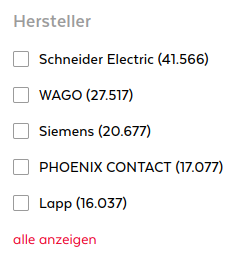

To globally load more facet values the control parameter loadMoreFacets must be set.
All facets that are tagged by loadMoreFacetsAndSortByName return all facet values and are sorted by the name of the facet value.
Maximum of returned values is 10.000
GET Parameter
ctrl=loadMoreFacets
Configuration
load all facet values and sort the facet values by name
- tag:
loadMoreFacetsAndSortByName
Preselect facet values
For some facets it is useful to preselect a value or multiple values.
Preselected values are configured in the facet configurations selectedValues
The selected value is applied as a search filter for a request.
In the response, this facet value is flagged as select.
If the preselected value don't exists in the data, no results are returned.
{
"facetConfig": {
"facetConfigs": [
...
]
}
}
{
"facetConfig": {
"facetConfigs": [
{
"id": "color",
"name": "Farbe",
"type": "multiSelect",
"displayType": "multiSelect",
"fieldName": "color",
"operator": "OR",
"displayCount": 10,
"sort": "_key asc",
"selectedValues" : [
{
"value" : "red"
}
]
}
]
}
}
Open Issues
- when the user explicitly remove the preselected filter, the preselected value must not be applied as a filter
To solve this issue there are multiple approaches:
- 1.) values == null
{
"searchFilters": [
{
"id": "color",
"values": null
}
]
}
- 2.) values: [] empty array
{
"searchFilters": [
{
"id": "color",
"values": [
]
}
]
}
- 3.) local ctrl parameter for the filter
{
"searchFilters": [
{
"id": "color",
"ctrl" : [
"changed"
],
"values": [
]
}
]
}
-
advantage:
- the changed flag is just applied for this specific filter
- preselected values of other facets must not be set in the request
-
4.) global ctrl parameter
-
advantage:
- easy to implement
-
disadvantage
- the frontend must set all preselected filters in the request
Defined Range Facet
For the API user this facet is identical to a string facet. The response is returned like a string facet. To Filter for a facet value just add the filter like in a string facet.
The facets can be configured directly in the search configuration or in the Facet configuration
- search -> Facets
- facet
{
"facetConfig": {
"facetConfigs": [
...
]
}
}
Properties
- type: definedRange
- minCount: - only facet values with the defined minimumCount are returned
- default: 0 - all facet values are returned ( minCount >=0 )
- sort: the sort parameter is ignored. The values are returned in the specified order of the values
numeric values
{
"facetConfig": {
"facetConfigs": [
{
"id": "stock",
"name": "stock",
"type": "definedRange",
"fieldName": "stock",
"operator": "OR",
"displayCount": 50,
"sort": "_count desc",
"parameters" :{
"minCount" : 1,
},
"values": [
{
"value": "not available",
"max": 1
},
{
"value": "limited availability",
"min": 1,
"max": 5
},
{
"value": "available",
"min": 5
}
],
"selectedValues": []
}
]
}
}
{
"result": {
"products": {
"facets": [
{
"name": "stock",
"id": "stock",
"type": "definedRange",
"filterName": "f.stock",
"count": 3,
"resultCount": 36,
"values": [
{
"value": "not available",
"count": 33,
"filter": "f.stock=not+available",
"position": 0
},
{
"value": "limited availability",
"count": 0,
"filter": "f.stock=limited+availability",
"position": 1
},
{
"value": "available",
"count": 3,
"filter": "f.stock=available",
"position": 2
}
]
}
]
}
}
}
date values
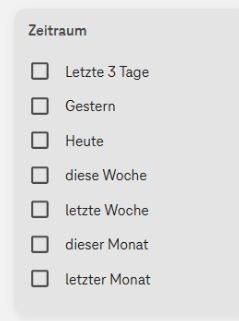
{
"facetConfig": {
"facetConfigs": [
{
"id": "creationDate",
"name": "Zeitraum",
"type": "definedRange",
"displayType": "multiSelect",
"fieldName": "creationDate",
"operator": "OR",
"displayCount": 50,
"sort": "_count desc",
"text": "Zeitraum",
"values": [
{
"value": "Letzte 3 Tage",
"min": "now-3d/d",
"max": "now+1d/d"
},
{
"value": "Gestern",
"min": "now-1d/d",
"max": "now/d"
},
{
"value": "Heute",
"min": "now/d",
"max": "now+1d/d"
},
{
"value": "diese Woche",
"min": "now/w",
"max": "now+1w/w"
},
{
"value": "letzte Woche",
"min": "now-1w/w",
"max": "now/w"
},
{
"value": "dieser Monat",
"min": "now/M",
"max": "now+1M/M"
},
{
"value": "letzter Monat",
"min": "now-1M/M",
"max": "now/M"
}
],
"selectedValues": []
}
]
}
}
{
"result": {
"products": {
"facets": [
{
"name": "Zeitraum",
"id": "creationDate",
"type": "multiSelect",
"filterName": "f.creationDate",
"count": 7,
"resultCount": 0,
"selected": true,
"values": [
{
"value": "Letzte 3 Tage",
"count": 0,
"filter": "f.creationDate=Letzte+3+Tage",
"position": 0
},
{
"value": "Gestern",
"count": 0,
"filter": "f.creationDate=Gestern",
"position": 1
},
{
"value": "Heute",
"count": 0,
"filter": "f.creationDate=Heute",
"position": 2
},
{
"value": "diese Woche",
"count": 0,
"filter": "f.creationDate=diese+Woche",
"position": 3
},
{
"value": "letzte Woche",
"count": 0,
"filter": "f.creationDate=letzte+Woche",
"position": 4
},
{
"value": "dieser Monat",
"count": 0,
"filter": "f.creationDate=dieser+Monat",
"position": 5
},
{
"value": "letzter Monat",
"count": 0,
"filter": "f.creationDate=letzter+Monat",
"selected": true,
"position": 6
}
]
}
]
}
}
}
min value is included max value is excluded
https://de.wikipedia.org/wiki/Sonnenfinsternis_vom_25._Oktober_2022
https://www.elastic.co/guide/en/elasticsearch/reference/current/query-dsl-range-query.html https://www.elastic.co/guide/en/elasticsearch/reference/current/common-options.html#date-math
TODO:
- time zones
Slider
Config
{
"facetConfig": {
"facetConfigs": [
{
"id": "price",
"name": "price",
"type": "slider",
"displayType": "slider",
"fieldName": "price",
"operator": "AND",
"displayCount": 5,
"sort": "_count desc"
}
]
}
}
GET API
- f.price.range=25,67
POST API
{
"searchFilters": [
{
"id": "price",
"filterType": "range",
"minValue": 0.99,
"maxValue": 11.11
}
]
}
Response
{
"result": {
"trendware": {
"facets": [
{
"name": "price",
"id": "price",
"type": "slider",
"filterName": "f.price",
"count": 1004,
"selected": true,
"minValue": 25,
"maxValue": 67,
"minRange": 19.99,
"maxRange": 68.99
}
]
}
}
}
Human Date Facet
!Depricated: use the defined range facet instead
- a human date facet is just configurable in the raw tab
- TODO: implement a ui for configuration
- the fieldName must be from type date and there must be a keyword field from type date in the index configuration
{
"id": "timestamp",
"name": "timestamp",
"type": "humanDate",
"fieldName": "timestamp",
"operator": "OR",
"displayCount": 50,
"sort": "_count desc",
"values": [
{
"value": "letzten 7 Tage"
},
{
"value": "letzten 30 Tage"
},
{
"value": "letzten 6 Monate"
},
{
"value": "2022"
},
{
"value": "2021"
}
]
}
Search Facet
The search facet returns a facet entry of type and displayType search
In this case the frontend can render a search input box.
{
"facetConfig": {
"facetConfigs": [
{
"id": "searchBox",
"name": "Suche",
"type": "search",
"displayType": "search",
"fieldName": "searchBox",
"operator": "AND",
"displayCount": 5,
"sort": "_count desc"
}
]
}
}
Date Histogram Facet
- TODO
Numeric Unit Facet
A Numeric Unit Facet lets users filter by ranges or values that combine a number and a unit (e.g., 5 kg, 128 GB).
It supports mixed input units, numeric sorting, best-unit auto detection, and locale-aware formatting in the UI.
Key features
- Mix units safely: Inputs like
500 g,0.5 kgare normalized internally. - Sortable by the numeric value: Sorting operates on the normalized base value, not the label.
- Best unit auto-detection: Buckets are displayed in a human-friendly unit (e.g., MB vs GB), unless you enforce one.
- Locale-aware output: Numbers can be formatted with the desired locale and pattern.
When to use
- Product attributes like weight, capacity, length, power, voltage, etc.
- Data where the same attribute appears with different units across items.
- You need consistent sorting independent of the displayed unit.
Configuration
{
"facetConfig": {
"facetConfigs": [
{
"id": "weight",
"name": "Gewicht",
"type": "numericUnit",
"displayType": "multiSelect",
"fieldName": "attr_weight_txt",
"operator": "OR",
"displayCount": 50,
"sort": "_key desc",
"parameters": {
"config": {
"format": "#,##0.##",
"locale": "de-DE",
"unit": "GB"
}
}
}
]
}
}
-
format:"#,##0.##"Optional number format pattern. Defines how numbers should be displayed (e.g.,1.234,56in German locale). If omitted, the default formatting for the locale is applied. https://www.baeldung.com/java-decimalformat -
locale:"de-DE"Locale setting used for number formatting (decimal separators, grouping, etc.)."de-DE"→ German formatting (1.234,56)."en-US"→ US formatting (1,234.56).
-
unit:"GB"Optional enforcement of a single display unit. All values will be converted to this unit before display.- Example:
1024 MB→ displayed as1 GB. - If omitted, the best unit is automatically chosen for each value.
- Example:
Sorting
- Use
sort: "_key asc"or"_key desc"to sort by the numeric key (normalized). - Use
sort: "_count asc"or"_count desc"to sort by the count.
Prefix Facet
The Prefix Facet is used when facet values depend on contextual relations such as market IDs, distribution channels, or user groups. It enables dynamic filtering by attaching a prefix to indexed values and removing it when displaying them to the user.
How it works
- Values are indexed with a prefix to represent a specific dimension (e.g., market, channel, group).
- Example:
4711_available
- Example:
- When building the facet:
- Only values with the matching prefix (e.g.,
4711_) are considered.
- Only values with the matching prefix (e.g.,
- When displaying facet values:
- The prefix is stripped so only the core value (e.g.,
available) is shown to the user.
- The prefix is stripped so only the core value (e.g.,
- Multiple dimensions can be encoded in the prefix.
- Example:
4711_b2b_available→ Available for B2B customers4711_b2c_out_of_stock→ Out of stock for B2C customers
- Example:
Key Features
- Supports multi-dimensional indexing using prefixes.
- Dynamic filtering based on context (e.g.,
marketId,userGroup). - Displays clean, user-friendly facet values by removing prefixes.
- Works seamlessly with existing search query parameters.
When to Use
Use the Prefix Facet when:
-
You need to differentiate availability or attributes across markets.
- Example: Product available in EU but not in US.
-
Your data requires separate values for B2B vs. B2C contexts.
-
You want to index once but display values based on user context or permissions.
-
You need a flexible way to map search parameters (like
marketId) to specific facet values.
Configuration
{
"facetConfig": {
"facetConfigs": [
{
"id": "availability",
"name": "Verfügbarkeit",
"type": "prefix",
"displayType": "multiSelect",
"fieldName": "availability",
"operator": "OR",
"displayCount": 50,
"sort": "_key desc",
"parameters": {
"parameterMapping": {
"mapping": {
"prefix" : "searchQuery.parameters.marketId"
}
}
}
}
]
}
}
The parameterMapping defines how a prefix is dynamically chosen at query time.
It maps search query parameters (e.g., marketId, userGroup) to the prefix that should be used for filtering facet values.
In this example, the marketId parameter provides the prefix used for filtering.
To ensure correct separation between the prefix and the actual facet value, the prefix must always end with an underscore (_) — for example: 4711_.
Color Picker Facet
- a predefined mapping of colors is defined here:
- https://github.com/quasiris/qsf-integration/blob/master/src/main/resources/com/quasiris/qsf/facet/default-color-picker-facet-config.json
- in the colorMappings configuration the predefined mapping can be extended and overwritten
{
"facetConfig": {
"facetConfigs": [
{
"id": "color",
"name": "Farbe",
"type": "multiselect",
"displayType": "colorPicker",
"fieldName": "color",
"operator": "OR",
"displayCount": 50,
"parameters": {
"config": {
"colorMappings": {
"grün": "#8aa281",
"blau": "#364d70",
"rot": "#c4393a"
}
}
}
}
]
}
}
Histogram Facet
{
"facetConfig": {
"facetConfigs": [
{
"id": "price",
"name": "price",
"type": "histogram",
"displayType": "histogram",
"fieldName": "price",
"parameters": {
"interval": 2.5,
"min_doc_count": 1
}
}
]
}
}
- interval:
- min_doc_count:
Response:
{
"result": {
"products": {
"facets": [
{
"name": "price",
"id": "price",
"type": "histogram",
"filterName": "f.price",
"count": 50,
"resultCount": 1004,
"values": [
{
"value": 19,
"count": 20,
"filter": "f.price=19.0"
},
{
"value": 20,
"count": 20,
"filter": "f.price=20.0"
},
{
"value": 21,
"count": 20,
"filter": "f.price=21.0"
}
]
}
]
}
}
}
Search Facet
Configuration:
{
"facetConfig": {
"facetConfigs": [
{
"id": "q",
"name": "Suche",
"type": "search",
"displayType": "search"
}
]
}
}
Response:
{
"result": {
"trendware": {
"facets": [
{
"name": "Suche",
"id": "q",
"type": "search"
}
]
}
}
}
RangeInput Facet
Configuration:
{
"facetConfig": {
"facetConfigs": [
{
"id": "price",
"name": "Nam Preis in $",
"type": "rangeInput",
"displayType": "rangeInput",
"fieldName": "price",
"unit": "$"
}
]
}
}
Response:
{
"result": {
"trendware": {
"facets": [
{
"name": "Preis in $",
"id": "price",
"type": "rangeInput",
"unit" : "$"
}
]
}
}
}
DatePicker Facet
Configuration:
{
"facetConfig": {
"facetConfigs": [
{
"id": "created_at",
"name": "Erstellt am",
"type": "datePicker",
"displayType": "datePicker",
"fieldName": "created_at"
}
]
}
}
Response:
{
"result": {
"trendware": {
"facets": [
{
"name": "Erstellt am",
"id": "created_at",
"type": "datePicker"
}
]
}
}
}
Navigation Facet
Configuration:
{
"facetConfig": {
"facetConfigs": [
{
"id": "categories",
"name": "Kategorie",
"type": "navigation",
"displayType": "navigation",
"fieldName": "category",
"operator": "OR",
"displayCount": 100000,
"sort": "_count desc",
"parameters": {
"filterType": "value"
}
}
]
}
}
- filterType: default -> id
- value: the value is used for filtering
- id: the id is used for filtering
Response:
{
"result": {
"trendware": {
"facets": [
{
"name": "Kategorie",
"id": "categories",
"type": "navigation",
"count": 11,
"values": [
{
"value": "Bekleidung",
"count": 504,
"filter": "Bekleidung",
"children": {
"values": [
{
"value": "Damen",
"count": 500,
"filter": "Damen",
"children": {
"values": [
{
"value": "Oberteile",
"count": 500,
"filter": "Oberteile",
"children": {
"values": []
}
}
]
}
},
{
"value": "Herren",
"count": 4,
"filter": "Herren",
"children": {
"values": [
{
"value": "Oberteile",
"count": 4,
"filter": "Oberteile",
"children": {
"values": []
}
}
]
}
}
]
}
}
]
}
]
}
}
}
CategorySelect Facet
The categorySelect facet returns a facet entry of type and displayType categorySelect
Configuration
- TODO
In the blog post Category Select is a detailed description of this feature.
- used in MagentaInfos for a special hub page
View Facet
With a facet of type view it is possible to create something like a view in a database. Values of other facets can be combined in this virtual facet. For each value a value and a source must be configured:
- value - The value of the facet
- source - a jexl condition describes from where the value is used
jexl:a.value('availability', 'available')- use the valueavailablefrom the facetavailabilityjexl:a.firstValue('accountIds')- use the first from the facetaccountIdsremoveFacetById('availability')remove the facet availability
!Important
It is important to configure the facets in the correct order. A facet that used and removed must be configured at the end in the list of the configurations. A facet that is removed can not be used anymore after removal.
{
"facetConfig": {
"facetConfigs": [
{
"id": "fastFilter",
"name": "Schnellfilter",
"type": "view",
"displayType": "view",
"fieldName": "fastFilter",
"operator": "OR",
"displayCount": 50,
"sort": "_count desc",
"values": [
{
"value": "available",
"source": "jexl:a.value('availability', 'available').removeFacetById('availability')"
},
{
"value": "lastPurchased",
"source": "jexl:a.firstValue('accountIds').removeFacetById('accountIds')"
},
{
"value": "promotion",
"source": "jexl:a.value('bonus', 'promotion')"
},
{
"value": "topProduct",
"source": "jexl:a.value('bonus', 'topProduct')"
},
{
"value": "tecselectBonus",
"source": "jexl:a.value('bonus', 'tecselectBonus')"
},
{
"value": "abakusBonus",
"source": "jexl:a.value('bonus', 'abakusBonus')"
},
{
"value": "abakusPlusBonus",
"source": "jexl:a.value('bonus', 'abakusPlusBonus').removeFacetById('bonus')"
}
]
}
]
}
}
Used by Alexander Bürkle
Sorting Facet by defined values
Sometimes it is not useful to sort a facet based on the count or in alphanumerical order. If there is a defined set of values, the QSC can sort based on this defined values. A good example is the sorting based on T-Shirt Sizes, where the logical order is not based on count and alphanumerical order.
The values are defined in the facetConfig. For sort _values must be selected.
The values property contains the values, that are sorted in the defined order in the list.
Example:
{
"facetConfig": {
"facetConfigs": [
{
"id": "tShirtSizes",
"name": "T-Shirt Sizes",
"type": "multiSelect",
"displayType": "multiSelect",
"fieldName": "tShirtSizes",
"sort": "_values",
"text": "T-Shirt Sizes",
"values": [
{
"value": "XS"
},
{
"value": "S"
},
{
"value": "M"
},
{
"value": "L"
},
{
"value": "XL"
},
{
"value": "XXL"
}
]
}
]
}
}
Used by MagentaInfos
Multidimensional Facets
TODO
- Used in MagentaInfos for related documents feature.
SubFacet
With a SubFacet facet it is possible to combine the values of two different fields and bring them into a relation. Other terms for multidimensional facets include SubFacet, Hierarchical Facets, or Nested Facets
Examples:
- make -> model for cars
- Cars
|- VW
| |- Up
| |- Golf
| |- Passat
|- Ford
| |- Mustang
| |- Focus
| |- Explorer
|- BMW
| |- 3 Series
| |- 5 Series
| |- X5
|- Mercedes-Benz
| |- C-Class
| |- E-Class
| |- GLE
|- Honda
|- Civic
|- Accord
|- CR-V
- document type -> tags -> TODO prepare an example with the qsc documentation
For a hierarchical category navigation use the Abgrenzung Kategorie Baum -> Navigation
Configuration
With the field children a sub facet is configured.
At the moment just one level is supported, because of a limitation in QSF.
Contact us if you need more than one level.
{
"facetConfigs": [
{
"id": "supplierName",
"name": "Hersteller",
"type": "term",
"displayType": "multiSelect",
"fieldName": "supplierName",
"operator": "OR",
"displayCount": 10,
"sort": "_count desc",
"children": {
"id": "category",
"name": "Kategorie",
"type": "term",
"displayType": "multiSelect",
"fieldName": "category",
"operator": "OR",
"displayCount": 10,
"sort": "_count desc"
}
}
]
}
Response
- in the response the sub facet returned for each
valuein thechildrenfield - to filter for a value in a subfacet the
filterfrom thevaluemust be used in the request
{
"result": {
"sub-facet": {
"total": 2892,
"facets": [
{
"name": "Hersteller",
"id": "supplierName",
"type": "term",
"filterName": "f.supplierName",
"count": 2,
"resultCount": 2879,
"values": [
{
"value": "WAGO",
"count": 2857,
"filter": "f.supplierName=WAGO",
"children": {
"name": "Kategorie",
"id": "category",
"type": "term",
"filterName": "f.category",
"count": 2,
"resultCount": 2361,
"values": [
{
"value": "Reihenklemmen",
"count": 2080,
"filter": "f.supplierName=WAGO&f.category=Reihenklemmen"
},
{
"value": "Kennzeichnungsmaterial",
"count": 281,
"filter": "f.supplierName=WAGO&f.category=Kennzeichnungsmaterial"
}
]
}
},
{
"value": "WAGO Kontakttechnik",
"count": 22,
"filter": "f.supplierName=WAGO+Kontakttechnik",
"children": {
"name": "Kategorie",
"id": "category",
"type": "term",
"filterName": "f.category",
"count": 2,
"resultCount": 12,
"values": [
{
"value": "Reihenklemmen",
"count": 9,
"filter": "f.supplierName=WAGO+Kontakttechnik&f.category=Reihenklemmen"
},
{
"value": "Industrielle Netzwerktechnik",
"count": 3,
"filter": "f.supplierName=WAGO+Kontakttechnik&f.category=Industrielle+Netzwerktechnik"
}
]
}
}
]
}
]
}
}
}