Redirects
A redirect is an automatic forwarding from an URL to another URL.
Redirects can be useful for
- Forwarding of search queries to specific products, categories, corrected or filtered search queries, CMS content, ...
- Moving a certain URL to another domain
- Moving users to a specific page on server maintenance
Redirects list overview
 On a redirects list view you can
On a redirects list view you can
- Search for certain redirects or groups of redirects with the same tag in their comment
- Filter for specific kinds of redirects (TODO detailed expalantion with pictures)
- Open the menu for Export / Import, refresh the list, or leave the list view
- TODO
- Sort the list of redirects ascending or descending based on any of its columns
Adding redirects
Adding a new redirect row in the list
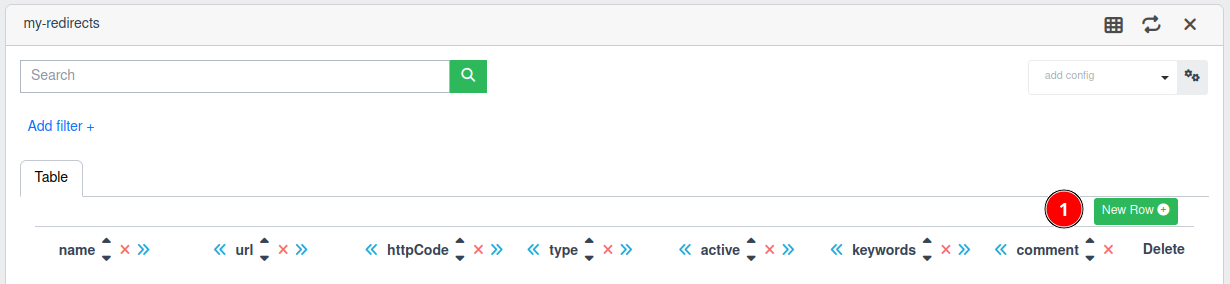
- To add a new redirect to the list, click on "New Row"
- A modal window opens in which you can enter information about the redirect
Filling out the redirect information

- "Name" is a human-readable name used to identify the redirect
- "Redirect Target" is the URL / Product / Category / Query / CMS page you want to redirect to
- "Http Code"
- HTTP status code 301 means that a page has been moved permanently. This status code is necessary for continued ranking through SEO.
- HTTP status code 302 means that a page has been moved temporarily and might almost certainly be moved again. This status code is useful for A/B Testing
- "Type" is the type of page you want to redirect to
- "url" is a redirect to a URL, either full, or as suffix to a certain base URL
- "product" is a redirect to a certain product ID
- "category" is a redirect to a certain product ID
- "query" is a redirect to another query
- "cms" is a redirect to a certain CMS page
- "Active" determines if the redirect should be active in search or not
- "Keywords" is the list of query texts that should be redirected by this redirect
- You can add a keyword by typing it and pressing enter or clicking on it after you typed it
- You can remove a keyword by clicking on the x besides it
- "Comment" is a full text comment
- You can use this field to describe the redirect context or why you need it
- when searching for redirects the comment is also searched, so it is useful for finding groups of redirects e.g. via tags
saving the new redirect
 After you have changed the redirect you can
After you have changed the redirect you can
- Cancel all changes and return to the list of redirects
- Save all changes and return to the list of redirects
Editing and deleting redirects
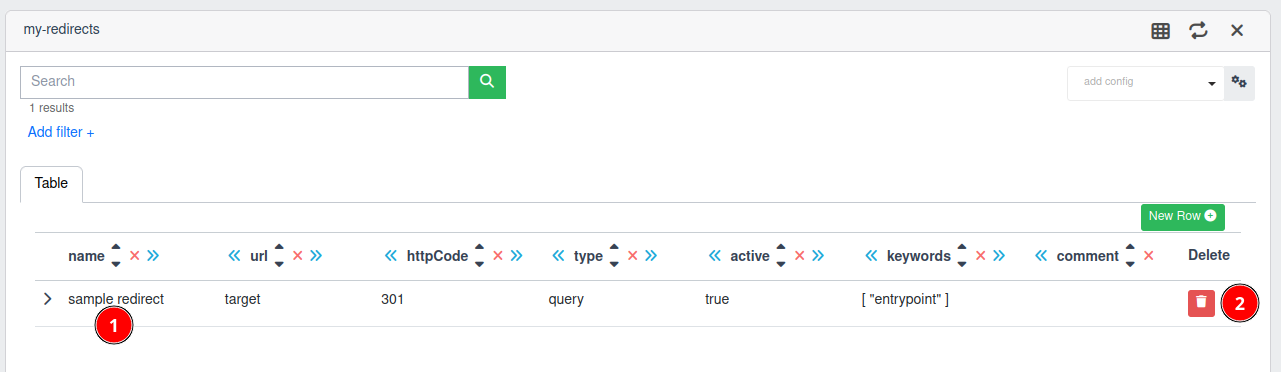
- To edit an existing redirect, click on its name
- The same modal window that showed up during creation opens
- You can change and save the redirect there
- To delete an existing redirect, click on the red bin icon, then click on the yellow exclamation mark that shows up, to confirm the deletion
Exporting and Importing redirects
Import / Export menu
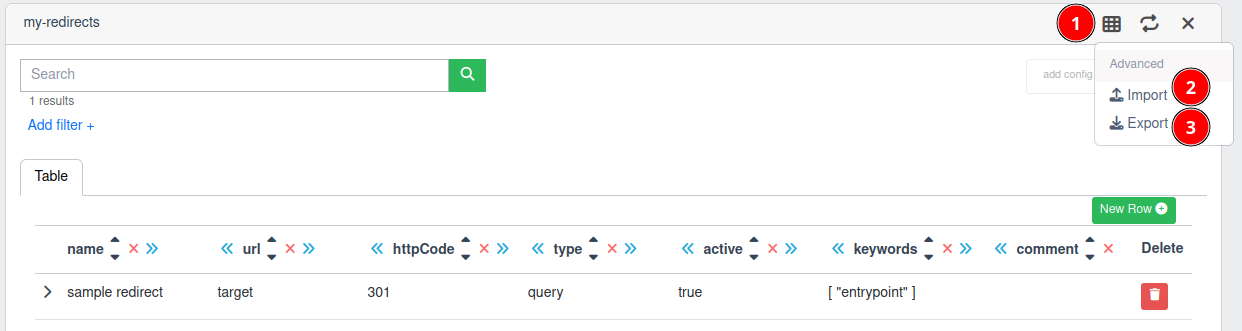
- In the redirects list view click on the menu button
- You can click on "Import" to import a .csv or .json file containing redirects
- You can click on "Export" to export an Excel-compatible .csv file containing all redirects of the list
Import options

- Toggle whether you want to ignore errors on single items when importing redirects
- When you activate this option, import items that produce errors will get skipped and shown to you after the import
- When you keep this option inactive, errors on single import items will stop the import, so no changes are made to the list
- Choose an import type
- "Delta" means that redirects of the import file, that only contain keywords that are completely new to the list, will be added to it
- Note that you can currently not update or reuse existing keywords from the list via Delta Imports!
- "Full" means that the existing list of redirects will be overwritten by the list of redirects in the import file
- Make sure to back up your redirects list before overwriting it via Full Import!
- "Delta" means that redirects of the import file, that only contain keywords that are completely new to the list, will be added to it
- Choose the source file type
- "CSV" is an Excel-compatible .csv file containing a list of redirects in the following format:
- Note that
idshould be empty, so new redirects will get a new id - Since
keywordsis a list of queries to redirect, it may be a String or a list of Strings encapsuled in""and separated by;- e.g.
"keyword1;keyword2"
- e.g.
- Note that
""is the escape sequence of"
- Note that
- "CSV" is an Excel-compatible .csv file containing a list of redirects in the following format:
id;name;url;httpCode;type;active;keywords;comment
;"category redir";"target abc";301;category;true;abc;"""abc"" to category ""target abc"""
;"query redir";terrasse;301;query;true;"terase;terasse;terrase";"my query redirect for terrasse misspellings"
;"url redir";"https://quasiris.de";301;url;;quasiris;"my inactive redirect for a very specific url"
;"correct spelling misspellings";"correct spelling";301;query;;"misspelling 1;misspelling 2";"temporary spellcheck workaround"
- "JSON" is a .json file containing a list of redirects in the following format:
[
{
"keywords": [
"entrypoint",
"entry",
"start"
],
"name": "sample redirect",
"comment": "sample entry target redirect",
"httpCode": 301,
"type": "query",
"active": true,
"url": "target"
},
{...}
]
- Click import to choose the file from which you want to import the redirects
- After importing with active "ignore items´ errors" option, all item errors that occured will be presented under the import button
Note that the Import feature currently supports a maximum list size of 5000 entries!
TODO: move to API doc
Export API
The QSC provides a REST API to export Redirects as CSV and Json.
To export the redirects a tenant and a code must be provided. The Export API is secured by a static token (X-QSC-Token). TODO Link to security https://qsc.quasiris.de/admin/#/security/playground/api-key
- url: https://qsc.quasiris.de/api/v1/admin/redirect/export/{tenant}/{code}?type=json
- header: X-QSC-Token: **********
Example Export as json
This example shows a redirect export for the playground tenant and the code my-redirects
- tenant: playground
- code: my-redirects
curl
-H "Accept: application/json" \
-H "X-QSC-Token: ************" \
https://qsc.quasiris.de/api/v1/admin/redirect/export/playground/my-redirects?type=json